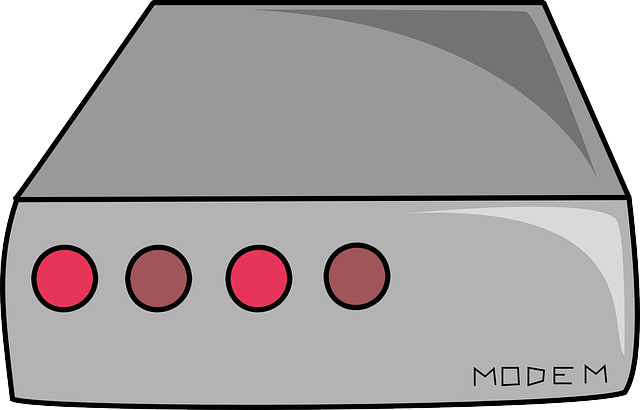Do you wish to find out how to change the WiFi password on your router. We have previously written on instructions for specific routers, such as on Huawei routers or on TP Link routers. In this post, we will be giving you general instructions on how you can change the password on your WiFi network. There are many router makes and models out there. Despite this, there are similarities in the ways in which passwords are changed.
Steps for Changing your WiFi Password
The following is how to change the WiFi password on your router;
- First, you need to find the login details for your router. The login details consist of the default IP address, the default username and the default password. Here is how to find the login details on any router.
- Once you have found this information, you need to connect your phone or computer to your network.
- Next, open a browser and type in the default IP. On most routers, that’s 192.168.1.1 or 192.168.0.1. Huawei mobile routers use 192.168.8.1.
- Press enter when done. You will be taken to the login page for your router.
- Log in with the default username and password. On Huawei and many other routers, both the username and password are admin.
- Once logged into your router, you can now head over to the section where you can change the WiFi password. That’s going to be different depending on the make and model that you have. On our Huawei E5576, we need to click on WiFi Settings and then on WiFi Basic Settings. We will then be able to change our password.
- The password may be listed under different names, such as Passphrase or WiFi Key.
How to find the login details on any router
That’s how to change the WiFi password on your router. We noted in the preceding section that you need to log into the admin area of the device in order to do so. In order to do that, you need to have the default username and password for your router. You also need the default IP. Here are TP Link router IP addresses. But where can you find these login details?
The good news is that it’s easy to find the login details on any router. Almost all the routers that are out there come with a label. If you check underneath, you will see a white sticker.
On our Huawei mobile WiFi router, the sticker is on the inside of the device underneath the battery. On this sticker will be printed all the information that you need to be able to get into the admin area of the device.
You will see that there will be the default IP or web address. There will also be the default username for your device, along with the default password. This information should enable you to get inside your router. Once in there, it will be easy for your to change the password.
Default password not working
This is a situation that you may come across while trying to change the WiFi password on your router. You may discover that the admin password, even the one that’s printed on the router label, is not working.
A major reason why that may happens is if the password for logging into your router has already been changed. People do that in order to maintain the security integrity of their networks.
However, the majority of people don’t bother writing down their new router passwords. That becomes a challenge the next time that you wish to log in. It may be better to use the same password as the WiFi password for the router login bit. Our Huawei router gave us that option.
Anyway, in the event that the default router login password is not working, the good news is that you can do a reset and everything will be restored to factory defaults. When that happens, you will be able to log in using the defaults that are printed on the router.
If you have further questions, post them on our Router Discussions Forum. You can also leave your comment below.