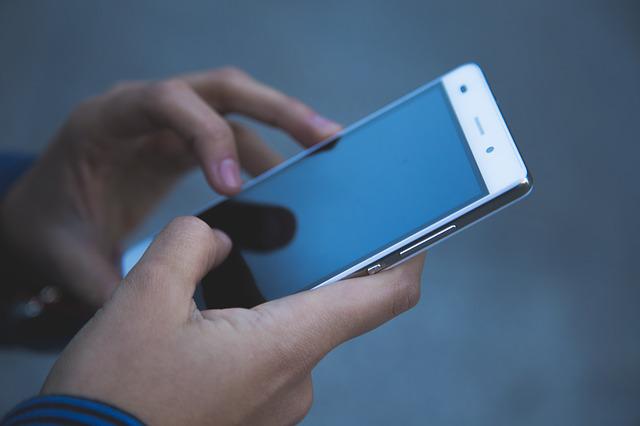Do you wish to learn how to change your Rain WiFi name? Rain is a popular choice in South Africa for those looking for affordable internet. The country’s data only network offers both 4G and 5G. 4G customers can bring their own routers. Meanwhile, 5G customers are provided with a router by Rain. You are here because you now wish to change the SSID or your Rain WiFi network.
How to Change WiFi name on Rain 4G
The following is how to change the WiFi name on a Rain 4G router;
- First, you need to connect your computer or phone to your Rain 4G network.
- Open a browser and type in your router’s login IP address. That’s different depending on the type of router that you are using. Most routers generally use 192.168.1.1. Others use 192.168.0.1. Modern Huawei MiFi routers use 192.168.8.1. You can find your routers’ default IP address on the sticker that’s on the device. You can also find the default IP by opening Command Prompt and typing in ipconfig. Press enter and scroll down to Default Gateway.
- Log into your router using the default username and password. On Huawei and most other routers, that’s usually admin for both. On most routers, the default login details can be found printed on the router label. If you have previously changed but have forgotten your login password, you will need to reset your router. This allows you to log in using the defaults.
- Once logged in, you need to find the correct section on which to change the WiFi name. The WiFi name is usually given as the SSID. That’s what you are looking for.
- Change your WiFi name and save your changes.
- You will now need to reconnect your devices to your newly named WiFi network.
How to change Rain 5G WiFi name
If you have Rain 5G, the following is how you can change your WiFi name;
- Open a browser on your computer or phone.
- Type in the Rain 5G default IP address and press enter.
- Log into your Rain Huawei CPE router using the Rain 5G default username and password.
- Once logged in, click on WiFi Settings.
- Next, go to WiFi Basic Settings.
- Type in the new WiFi name (SSID).
- Save your changes and exit.
- Log into the newly named network.
Why change your Rain WiFi name?
In this post, we showed you how to change the SSID on Rain? But why would you go around doing this? Well, there may be any number of reasons for doing this.
First, the generic names that come with your router is rather forgettable. On some routers, it’s composed of a string of numbers and figures. You may wish to personalize that name.
Another reason for wanting to change your Rain 4G and 5G WiFi name could be if you wish to secure your network. In that case you may wish to also change your password. Perhaps a lot of people have been asking you for your password and you now wish to throw them off your track through the use of a new name.
Summary
Whatever your reasons, it’s worth repeating here that for Rain 4G, how to change the WiFi name is going to depend on the type of router that you have. You may have to carry out a bit of research, but generally the steps for changing the WiFi name are the same. However, Rain 5G pretty much uses the same Huawei CPE router and it should be easy enough to navigate to the place where you can change your SSID.