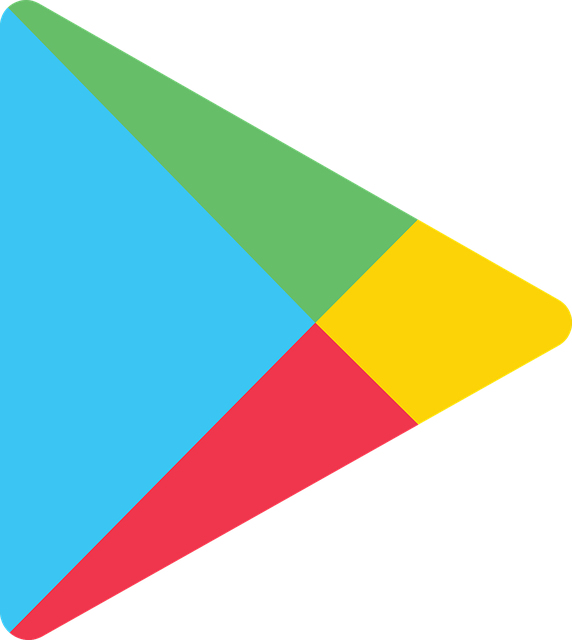Do you have a subscription made through Google Play that you wish to cancel? Google Play gives users access to a wide range of subscriptions that are billed weekly, monthly, annually or in some other way. You can get subscriptions in the entertainment, work and education fields, among others. You are here because you now wish to unsubscribe from one of these services. In this article, we will show you how to do that.
Steps to cancel your subscriptions
The following is how to cancel a Google Play subscriptions;
- Open Google Play on your Android phone or tablet.
- Click on your Profile icon.
- Go to Payments and Subscriptions.
- Click on Subscriptions. This will bring up a list containing all your current subscriptions.
- Choose the one that you wish to cancel.
- Click on Cancel subscription to the bottom of the screen.
- Choose a reason for cancelling and click on Continue.
- Confirm cancellation.
What happens next?
That’s how to cancel a Google Play subscription. But what happens after you have cancelled? Does it mean you will immediately stop having access to a service.
The answer is no, cancellations only become active on your next billing date. It means you will continue having access to the service till then.
You can actually see the exact date of cancellation on the subscription management screen. The date will be listed, along with the date when you signed up for a particular service.
In the event that you have decided that you wish to continue with the subscription after all, it’s possible to resubscribe from the same page.
Can you cancel subscriptions from desktop?
So far in this article, we have shown you how to cancel a Google Play subscription using an Android phone or tablet. But is it possible to accomplish the same task from a desktop computer? The answer is yes, you can cancel on desktop. The following are the steps for doing so;
- Sign into Google Play on your computer.
- Click on My Subscriptions from among the menu items to the left.
- Click on Manage next to the subscription that you wish to cancel.
- Click on Cancel subscription.
- Choose a reason for the cancellation and click on Continue.
- Click on Cancel subscription.
Why cancel a subscription on Google Play
That’s how to cancel a Google Play subscription. Google Play is used by millions of people across South Africa. Many of these people subscribe to services that are found on the platform. So, why would you unsubscribe?
There are a number of reasons for doing this. In the first place, many services are offered for free, before being turned into subscriptions. Developers do this because they wish to keep their projects going.
In that case, you may wish to cancel your subscription if you wish to save money. There are many other services that are offered on a trial basis. You have tried such a service and now you wish to unsubscribe.
Some people unsubscribe because the service is unused. Perhaps you signed up for a video streaming service thinking you are going to use it. But now you have discovered that you don’t really need the service. In that case, it would be good to unsubscribe to reduce the clutter on your phone.
Here is how to set parental controls on Google
Summary
In this article, we showed you how to cancel a Google Play subscription. It was noted that a lot of subscriptions are on offer on the platform, ranging from entertainment to education. Note that should an app to which you have subscribed be cancelled, your subscription will automatically be cancelled and you will not receive a refund.