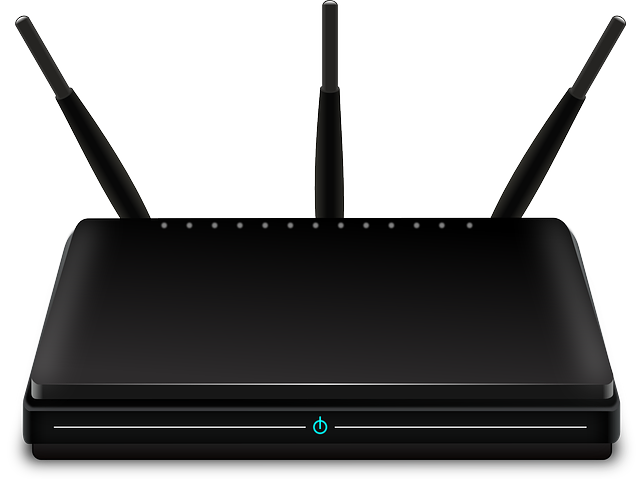What are the Rain router settings? You are here because you have just bought a Rain SIM. Now you want to configure your SIM to work with your router. We have previously written on Rain APN settings for ZTE routers. We have also written about the Rain APN settings for Huawei routers. If you have these routers, you can head over directly to those articles for information on how to set up your router for Rain. In this post, we will focus on other routers;
Rain Internet Settings for MiFi and other Routers
Below are the Rain router settings. They work for MiFi and fixed routers. You need to configure these on your router for it to work with a Rain SIM. Both the profile name and the APN are rain. You leave everything else as is.
| Profile Name | rain |
| APN | rain |
How to configure Rain settings on any router
The Rain router settings are simple enough to understand. The challenge comes in learning how to configure them. Below is how to set up Rain router settings. These tips apply for any type of router. You just need to substitute some of the information given here with the correct details for your device. If you follow these steps, you shouldn’t have any problems getting set up;
- The first thing that you need to do is to connect your phone or computer to your Rain WiFi. It doesn’t matter if there is no internet.
- Next, go to Chrome, Edge or any other browser and type the default IP into the address bar. Here is the IP for Huawei, D-Link, Telkom, ZTE and TP Link routers.
- Press enter to go to the login page for your router.
- Log in using the default username and password for your router. That’s usually admin for both the username and password. You can search on this site for the correct details. Or you can look on the sticker under the device.
- Sometimes you are asked to change the admin password at this point. Pick a password that you can recall at a later date. If you forget your admin password, you will be forced to reset your router and restart the entire process of getting set up.
- In your router’s admin area, click on Settings.
- Within Settings, find Profile Management. That’s usually under Dial Up.
- Create a New Profile using the Rain router settings given above.
- Save your changes and select the newly created profile. If you have been using the router on another network, you will have other profiles in there. Pick the one that you have just created and, if possible, set it as the default.
- Save your changes and exit.
- You may need to restart your router at this point, but you should be good to go.
My router has different settings
In the preceding section, we tried to just give an overview of how to configure Rain router settings. The steps given above are generalized. It’s likely that the steps will be slightly different, depending on the router that you have in your home or office.
But if you have mastered the above, you should not have too many issues. Basically, what you need to do is to log into your router. In there, find the place where you can create a new profile. That’s usually under Settings. If not sure, search online for the correct information.
The essential thing is to create a new profile. Once that is done, make sure that this profile is picked as the default. Save your changes and exit. That’s it. It’s not a very difficult thing to do. The good news is that you only need to get set up once. From there, you should be good to go, unless you reset your router.
Go to our Rain Forum if you would like to ask further questions. You can also leave a comment below.