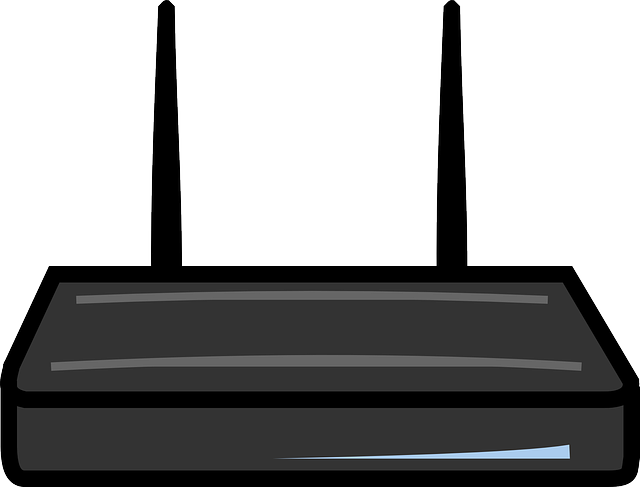Are you looking for information on how to change your Vodacom router WiFi password? This is something that you may wish to do if you have Vodacom Fibre or if you have Vodacom LTE. Changing your WiFi password can be for a couple of reasons. Maybe the one that you are currently using is too complicated and you wish to change it to one that you can remember. Or maybe you feel your WiFi network has been compromised and you are looking to move to a new one. So, how do you go about accomplishing this task?
Steps to change Vodacom WiFi router password
The following is how to change your Vodacom router WiFi password;
- First, you need to connect your phone or computer to the network whose password you wish to change.
- Type in the default IP for your router. That depends on the type of router that you have. If you have Huawei routers, the default IP is usually 192.168.1.1 or 192.168.8.1. In any case, you can see the default IP for your router on the label that’s on the device. You can run the command ipconfig on your computer’s Command Prompt to get the default IP.
- Next, you need to enter the default password for your Vodacom router. Again, you will be able to find this on the router label. The username and password depend on the type of router that you have, but usually they are admin.
- In your router settings, go to Wireless or Wireless settings.
- You can change the WiFi password here.
- When done, save your changes and exit.
- You will now need to log into your network on all your devices using the new password.
The steps may be slightly different
That’s how to change your Vodacom router’s WiFi password. One thing to note is that people use a wide range of routers out there. Some are from Huawei, others from TP Link and so on.
So, how you configure your WiFi password is going to be different depending on the type of router that you are using.
In general, what you need to do is to log into the backend of your router. To do that, you need to have the device’s default IP address. You also need the default username and password.
Once logged in, go to the Wireless section and look for the area where you can change your password. Don’t forget to save your changes before exiting.
How to use a TP Link range extender
Why change your Vodacom Router WiFi password?
Why go through the trouble of changing the WiFi password on your Vodacom router? There are a number of reasons why you may seek to do this. We have already outlined some of the reasons.
Default WiFi passwords tend to be complicated and difficult to master. You may, therefore, be looking to simplify things by coming up with a password that you can remember.
Another reason for seek to change your Vodacom router WiFi password is if you suspect that your network has been compromised. It seems today that one of the biggest preoccupations is to get free internet. There are always neighbors and other trying to sneak into your network. If you think they have succeeded, change your password to kick them out.
Choose a secure password
One thing that we need to note here is that whatever the password that you choose needs to be secure. Otherwise your WiFi network is going to be compromised.
You may wish to have a long password of at least 10 characters. Include symbols in there to confuse would be hackers. Also include capitals and lower cases. Again, this confuses hackers.
Summary
In this post, we showed you how to change the WiFi password on your Vodacom router in South Africa. We also gave you the reasons for doing this. It was noted that people mostly do it for security reasons. They also do it to simplify logins. Whatever you do, make sure that the password that you choose is secure.