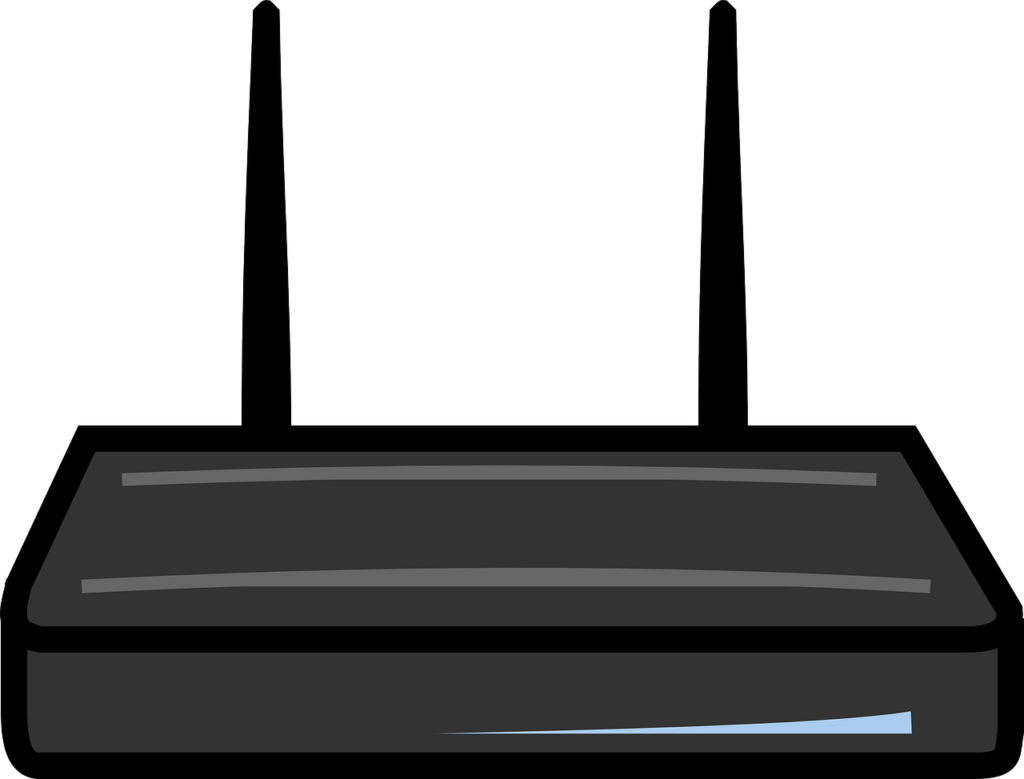Are you looking for the default IP address for your Vodafone router? If yes, then you will find what you are looking for in this article. Vodafone routers are in fairly common use in South Africa. You will find them being sold on various platforms, such as at Takealot and at Incredible Connection. As an example, Incredible Connection has the Vodafone ZTE R219Z Mifi Router LTE on sale. Vodafone routers can be used not only on Vodacom, but also on other networks. If you have this router, there are times when you may wish to log into the settings page of the device. You can only do that if you have the router IP or web address.
Vodafone mobile WiFi IP address
The most common Vodafone router IP address is 192.168.1.1. On Vodacom mobile WiFi routers, the default IP address is usually 192.168.0.1 . Mobile WiFi or MiFi routers are common in South Africa and elsewhere. If these options do not work, you can try 192.168.2.1, which is another common IP address for Vodafone routers.
| Vodafone Router Model | Default IP Address |
|---|---|
| ARV4519PW | 192.168.1.1 |
| Box | 192.168.1.1 |
| Easybox-802 | 192.168.1.1 |
| DSL-EasyBox 803 | 192.168.2.1 |
| DSL-EasyBox 903 | 192.168.2.1 |
| Mobile Wi-Fi R208 | 192.168.0.1 |
| R217 | 192.168.0.1 |
| R218 | 192.168.0.1 |
| R219 | 192.168.0.1 |
| SHG1500 | 192.168.1.1 |
| Ultra Hub | 192.168.1.1 |
How to find the IP address on your Vodafone router
If the above Vodafone mobile WiFi router IP addresses do not work, does it mean you will no longer be able to get into the backend of your device?
The good news is that is not the case. It’s very easy to find the IP address on your Vodafone router. In fact, it’s very easy to find the web address on any router. But how do you do it?
Use Command Prompt
The first way that you can find the IP for your Vodafone router is by using Command Prompt. The following are the instructions for doing so;
- Connect your computer to your Vodafone router’s WiFi.
- Next, open Command Prompt. This can be done by searching for “command prompt” in Windows.
- From there, you need to type ipconfig into Command Prompt.
- Press enter.
- You will find your Vodafone router’s IP address under Default Gateway.
Check on the router label
The Vodafone router IP can also be found on the router label. Just look underneath the device and you will see what we are talking about here. The good thing about this label is that it will contain other information that’s needed for getting into your device.
What else do you need?
We have already noted that you need the Vodafone router web address to get into the backend of your device. But is that the only thing that you need? Does it mean when you press enter in the above instruction, you will be logged into your router?
That is not the case? You also need the Vodafone router default password to log in. We have previously given the default passwords for Vodafone Mobile WiFi routers. On some routers, you also need to have the default username. With this information, you can easily log into your router’s admin section.
Why do you need the Vodafone router IP address?
This is information that we have already provided. You are here because you wish to get into your Vodafone router’s admin console. In order to achieve that goal, you should have the default web address for Vodafone routers.
Once you have logged in, there are many things that you can do. You can change your WiFi password. You can also change your WiFi name. There are also many changes that you can carry out in there. But you shouldn’t do them lightly. If you mess things up in there, you will have problems getting a connection.
Summary
In this article, we gave you the Vodafone router default IP address. We noted that this information is required to get into your router. Vodafone has a wide range of router models. Some may have different IP addresses.
Fortunately, this information can be found easily. You can find it using Command Prompt, or you can check on the label that’s on the device. Usually the information that you are looking for is printed on there.
Here is how to reset your Vodafone router. You can leave your comments below or on our Forum.