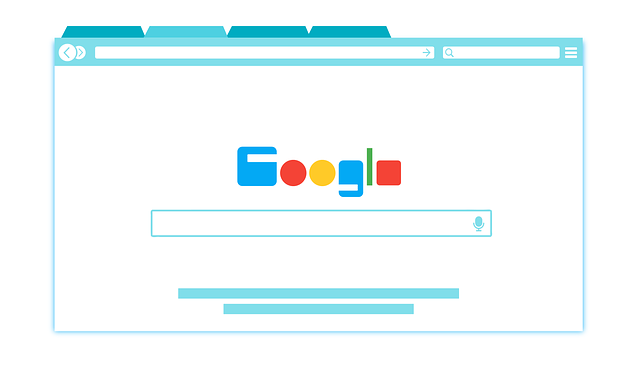Are you tired of images and videos constantly popping up and sucking your data bundle while browsing across the internet? Do you wish to learn how to stop autoplay videos and disable images on Google Chrome? Autoplay videos are something of a vice.
In South Africa, people are almost always worried about running out of data. The country has come a long way in terms of the affordability of internet connectivity, but it still has a long way to go. One way of making data savings is by stopping websites from automatically playing video ads. These ads run on Javascript, so you need to be able to block that to get the results that you are looking for.
How to Block Autoplay and Images on Chrome PC
The following is how to block autoplay videos and images on Google Chrome;
- Open Google Chrome on your computer.
- Next, click on the three dots to the top right of your screen and then click on Settings.
- In Settings, click on Security and Privacy.
- Next, click on Site Settings.
- Scroll down and click on Javascript.
- Choose Don’t allow sites to use Javascript under Default Behavior. Video ads will no longer autoplay on your site.
- Next, click on the back arrow. In the screen that appears, click on Images.
- Choose Don’t allow sites to show images. This will disable all images from being shown in your Chrome browser.
You can allow some websites to use Javascript in Chrome
We came upon the idea for this article while trying to save data on our own computer. For several days, we have been looking for tools to help us stop autoplay videos in Chrome.
However, one thing that we discovered was that a lot of features on websites depend on Javascript. The moment we disabled that, we were no longer able to use some of the websites that we use on our daily basis. So, what can you do should this happen to you?
The good news is that you can add exemptions to your settings. That allows certain websites to be able to use Javascript and, if you want, to show images. As an example, we depend on Google Analytics and Google AdSense to see how our efforts are paying off (literally).
Most importantly, the WordPress Block Editor in WordPress will not work if Javascript is disabled. So, we had to add sabroadband.co.za to our exempted list. You can do that by taking the following steps;
- In Chrome, click on the three buttons to the top right of your screen and then click on Settings.
- Next, click on Search and Privacy.
- Now you need to click on Site Settings.
- Click on Javascript under Content.
- Next, click on the Add button in front of Allowed to use Javascript.
- Add the websites that you wish to allow to use Javascript.
How to Disable Autoplay Videos in Chrome for Android
To stop videos from autoplaying on Chrome for Android, you need to take the following steps;
- Open Chrome and click on the three dots to the top right of the screen.
- Next, click on Settings.
- From there, click on Site Settings
- Click on Javascript and toggle the switch to block videos.
- You can add exemptions is you want.
Why disable autoplay videos in Chrome?
That’s how to disable video ads from showing up on Chrome. But why would you go to the extend of learning how to do this?
Well, websites have been growing heavier and heavier over the past few years. If you go to a website such as Forbes, you will see a lot of videos popping up all over the place. These video ads start playing without your authorization and it’s a hard thing trying to get them to stop.
With the steps given here, you should be able to disable video ads. Of course, for us it’s a double edged sword. As publishers, we understand that ads are necessary. They are what keep us going.
But some publishers are just guilty of overdoing it. In some parts of the world data is at a premium. A lot of people also don’t have computers that can keep up in terms of processing power. In the above screenshots, we give you a side by side of a page on Forbes with and without Javascript disabled.
Summary
In this post we showed you how to stop autoplay videos and disable images on Google Chrome. We focused on both PC and Android users. It was revealed that images and videos on websites are responsible for eating up large chunks of one’s data.
That’s not acceptable in our view. The good news is that you can disable these autoplay videos on Chrome and it’s an easy enough thing to do. You will be left only with text, allowing you to read without interruptions.
If you have comments, leave them below. Do you think it’s fair to have ads disabled completely? How then will publishers earn a living? Have your say here!