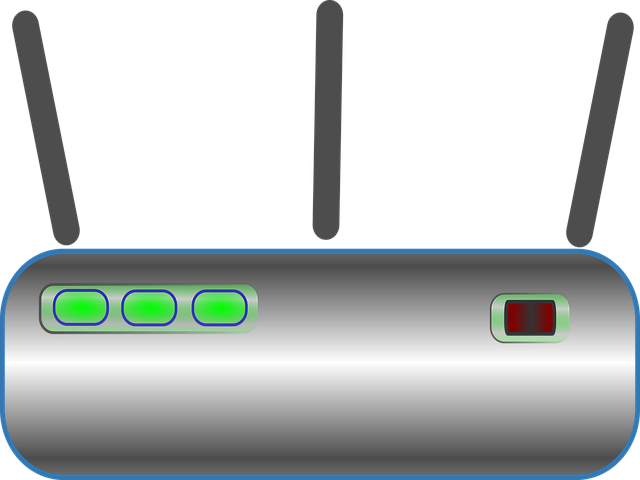Do you wish check how many devices are currently connected to your WiFi network? You are probably here because you suspect some people have been stealing your internet. A lot of people are always looking for ways of doing that, even law abiding citizens. We have previously noted that one commonly used keyword is “how to hack into my neighbor’s WiFi.” So, from time to time, you need to check who is connected to your WiFi.
How to check who’s connected to my wifi
The following are the different methods that you can use to check how many devices are connected to your WiFi network;
Use your router’s web interface
The first option for seeing who is connected to your WiFi network is through the use of the web interfact on your router. To get there, you need to log into the device’s admin area. We are going to use the example of a Huawei E5576 mobile WiFi router. That’s the one that we are currently using. The steps will be different depending on your router’s make and model. But you shouldn’t have problems. Anyway here is how to know how many devices are connected to my Huawei WiFi router;
- First, you need to log into your router. To do that, you need the default IP, the default username and the default password. For Huawei routers, the default IP is usually 192.168.1.1 or 192.168.8.1. The default username and password are usually both admin. Check underneath your router for the correct details. For mobile routers, the information will be inside the battery cover.
- On most Huawei routers, the moment you log in you can immediately see how many devices are connected to your WiFi network. Click on Devices to get further details.
- After clicking on Devices, we are taken to a page where we can see the specifics of who is connected to our WiFi network. On our Huawei router, we get the devices’ name as well as their Mac addresses. We also get information relating to what devices are currently offline.
- It’s possible to remove or deny internet access to some of these devices on a Huawei router. So, if there are strange devices on there, simply take these steps.
Use the Google Home App for Android
Another option if you wish to check how many devices are connected to your WiFi network is to use the Google Home App. The app is available for PC, Android and iOS devices. According to Google, this app was designed to help you manage all your connected devices.
- On android, you need to find and install Google Home App from the Play Store.
- Once installed, open the app and click on WiFi.
- Next, click on Devices.
- You will see what devices are connected to your WiFi network, along with their data usage details.
Use the Fing App for Android
This is another option for those looking to check how many devices are connected to their WiFi networks. There are many apps out there that can accomplish the task. Fing is just one of them. Simply install the app and you will have the information that you are looking for on your fingertips.
Summary
In this post we showed you how to check who is connected to your WiFi. We noted that there are two ways of doing this. First, you can use your router’s web interface. In order to do that, you need to log into your router.
Another option is to use an app. We gave the examples of the Google Home App and the Fing App. Both apps can be used in various ways to accomplish this task.
In terms of preference, we much prefer to check how many devices are connected to our WiFi network using an app. Logging into the web interface can be cumbersome. It’s easier to simply keep an app on your computer that you can tap on to get the information that you are looking for.
Leave you comments below or on our Forum. Our experts are ready to help you.