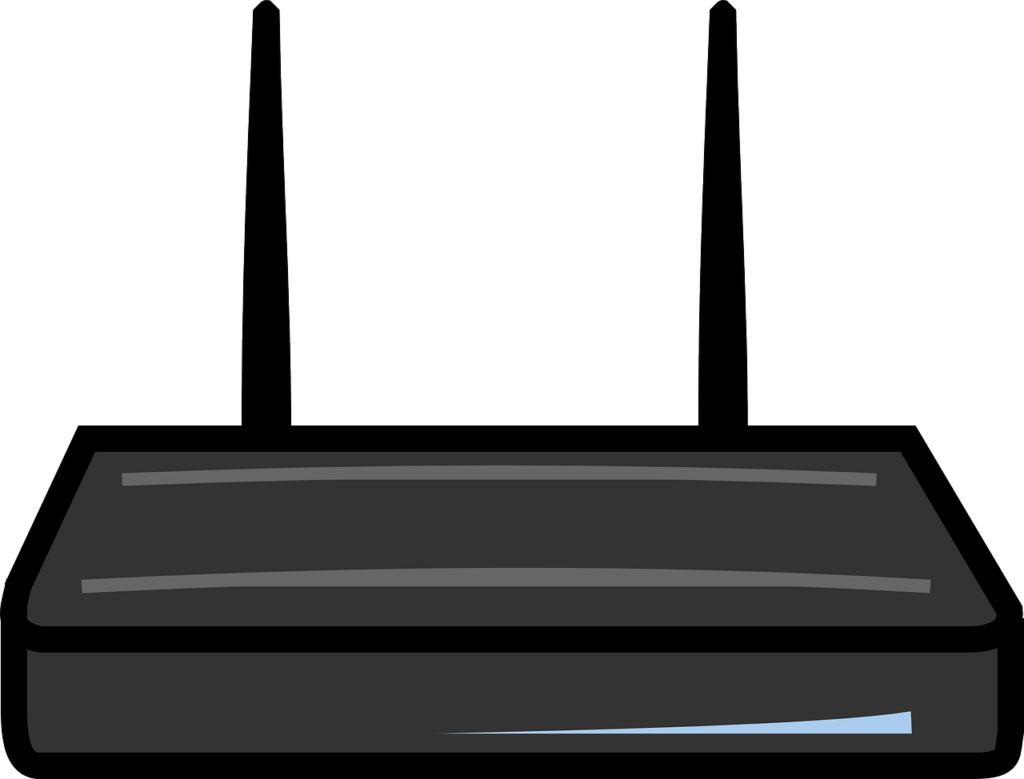Do you wish to learn how to change the WiFi password on your Cell C router. Cell C is the fourth largest mobile network in South Africa, having been overtaken by Telkom. The great thing about this company is that it has since diversified from being a mobile only company to offering fibre broadband. Whether you are a Cell C mobile broadband or a Cell C fibre customer, you may find yourself having to change your WiFi password every now and again. In this article, we will show you how to do it on the various routers that Cell C provides.
How to Change the WiFi Password on a Cell C RTL31VW LTE router
This is one of the routers that Cell C provides to it’s mobile broadband customers. If you have the Cell C RTL31VW LTE home router, the following is how to change your WiFi password;
- Connect your computer or phone to the RTL31VW’s internet.
- Next, open a browser and type in 192.168.1.1.
- Press enter.
- Type in the default RTL31VW router username and password. By default, both are admin.
- Next, click on WIFI.
- Click on the Generic Atheros 2.4Ghz access point.
- From there, click on Wireless Security.
- Choose Mixed Mode from the dropdown menu.
- Now go to KEY and clear everything that’s there. Type in your new WiFi password. Check out our tips on choosing a secure WiFi password.
- Save your changes and exit.
- Reconnect your devices using the new password.
Cell C Technicolor TG789 Router
Cell C Fibre customers often receive the Technicolor TG789 when they sign up with the company. If you have this router, the following is how to change your Cell C WiFi router password;
- Connect your computer, phone or tablet to your Technicolor router’s internet.
- Open a browser and type 192.168.1.1 into the address bar before pressing on enter.
- Enter the username and password. The username is admin, while the password can be found on the bottom of the router (the Access Key).
- Once logged in, click on Wireless.
- Now go to the 2.4GHZ access point.
- Change your Cell C router WiFi password under Wireless Password.
- Next, go to the 5GHZ access point.
- Change the WiFi password under Wireless Password.
- Save your changes and reconnect your devices using the new password.
Changing the WiFi Password on a Huawei B315 Cell C router
The Huawei B315 is another router that’s commonly used on Cell C. The following is how to change the Cell C WiFi router password on the B315;
- With your computer or phone connected to the B315’s internet, open a browser and type in 192.168.8.1. Here is a full list of Huawei router I.P addresses.
- Press enter and type in the default login details for your Huawei router. That’s admin for both the username and password.
- Once logged in, click on WLAN.
- Next, click on WLAN basic settings.
- Finally, go to WPA pre-shared key and clear everything that’s there. Type in a new WiFi password.
- Save your changes and exit.
- You will now need to reconnect your devices using the new password.
I have another type of router
That’s how to change the WiFi router password on Cell C. In this post, we have covered the routers that are commonly supplied by the company. If you have another router, you shouldn’t have any problem changing your WiFi password.
All the basic steps regarding what you need to do have already been covered here. First, you need to find the login information for your Cell C router. You can usually find this information on the router label. Check underneath the device.
Once you have logged in, go to WiFi and change the Password. It’s sometimes referred to as the WPA Pre-Shared Key. It’s the same thing. Once you have saved your changes, exit and reconnect your devices with the new details.
Tips on Choosing a Strong Cell C WiFi router password
When you change your WiFi router password on Cell C, you need to make sure that the new password is up to standard. Cell C recommends that each password be at least 8 characters long.
In addition, you should have at least one capital letter on the password. That’s all for security reasons. There are people out there who have made it their job to get into your network.
That’s the case in South Africa as it is elsewhere in the world. “How to hack into my neighbor’s WiFi,” is a quite popular search phrase. There are other things that you can do to protect yourself;
- Have alphanumeric characters in your password. That entails having both letters and numbers.
- Also throw in a symbol or two. Symbols are #$%^*&!.
- Don’t use your name, pet’s name or children’s names as your password. Otherwise somebody that knows you will be able to guess your password.
Why change your Cell C router password
That’s how to change the WiFi router password on Cell C. But why would you change this password? Well, people do it mostly for security reasons.
Usually, you will get a default WiFi name and password printed on the router. You are advised to change this as soon as is possible to protect yourself from unauthorized access to your network.
For most people, the need to change their password emerges out of suspicion that the neighbors have gotten access into the network. That usually happens if you have been generous enough to give the password to one person.
They, in turn, will be generous to the entire neighborhood, in the true spirit of Ubuntu. From there, your network will slow down as more people get connected.
So, the solution will be to change the password on your cell C router. Once that is done, keep the new details to yourself. Otherwise, you will soon have the same problem.
If you have comments, post them on our router discussions forums. We have experts who look forward to providing you with the correct answers. You can also leave a comment below.