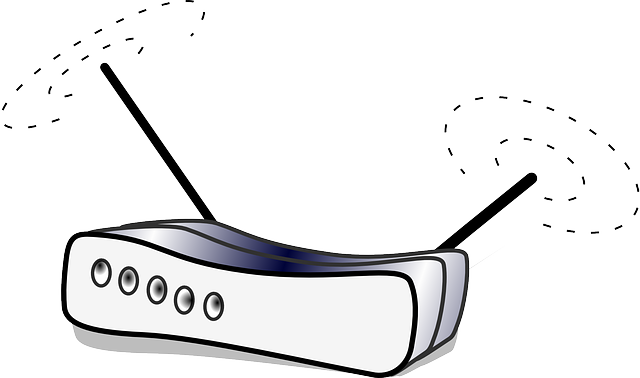Do you wish to learn how to change the TP Link router WiFi password? TP Link routers are very popular in South Africa. They are used by various ISPs, including Rain, Vodacom, Telkom and MTN. If you have a TP Link router, there are times when you need to get a new WiFi password. Perhaps your old password has been compromised by your neighbors. Or maybe you are just looking to do it as a security measure. This article gives you the WiFi password change steps for your router;
Steps to change your WiFi password on a TP Link Router
Below is how to change the TP Link router WiFi password. Please note that there are hundreds of TP Link router models out there. They have slightly different settings when it comes to changing the WiFi passwords. So, take the information below as a guideline. Use it to navigate to the correct place on your router to change your password;
- To get started, you need to connect your computer or phone to your TP Link router’s WiFi.
- Next, open a browser (Chrome, Firefox, Edge etc) and type in the TP Link router default IP. That’s usually 192.168.0.1 or 192.168.1.1. You can also use the web address http://tplinkwifi.net.
- Press enter.
- On some routers, you are required to create an admin password at this stages. On others, you need to enter the default TP Link router password and username. Both are usually admin.
- Once logged in, click on Wireless.
- Next, click on Wireless Settings. You can now change your WiFi password. If your router has dual bands (2.4GHz and 5GHz) feel free to set the passwords on both. You can use the same or different passwords.
- On a few models, you will need to go to Wireless Security to change your TP Link router password.
Choose a strong password
Now that you have learnt how to change your TP Link router WiFi password, it’s important for you to understand that you need to choose a strong password.
Many people use their names, their children’s names and their pets’ names as their passwords. It seems to be the easiest thing to do.
However, it’s not really the wisest that you can do. People who know you will be able to guess your password. And once they do, they will spread the love across the neighborhood.
It’s the true spirit of Ubuntu. Before you know it, you will the donating WiFi to people around the neighborhood. You will notice young men and women congregating around your home and you will wonder why.
So, in terms of changing your password, it needs to be as strong as is possible. You can strengthen your WiFi password by taking the following tips;
- Use alphanumeric characters in your password. Mixing numbers and letters confuses things and helps stop hackers in their tracks.
- Have a longer password. The longer your password, the better. It’s advisable to have a password that’s more than 10 characters long.
- Include symbols in your password. These include @#$*^ & !.
Why learn how to change the TP Link WiFi Password?
In this article we showed you how to change the TP Link router WiFi password. But why would you look for this information? This is information that we have already given.
Most people do it when they suspect that their networks have been compromised, usually by wily neighbors. At other times, people do it when their routers have been attacked by hackers.
Hackers are a lot more serious than neighbors, as things go. Hackers will have the skills to steal important information, such as your banking details and other things. So, you will want to learn how to change your TP Link WiFi password.
Summary
In this article we showed you how to change the password on your TP Link router’s WiFi. We noted that you may want to do it to protect yourself if unwanted people have gained access to your connection.
You may also be interested in how to reset your TP Link router. If you have further question, post them either below or on our routers forum, where our experts will be glad enough to answer them.