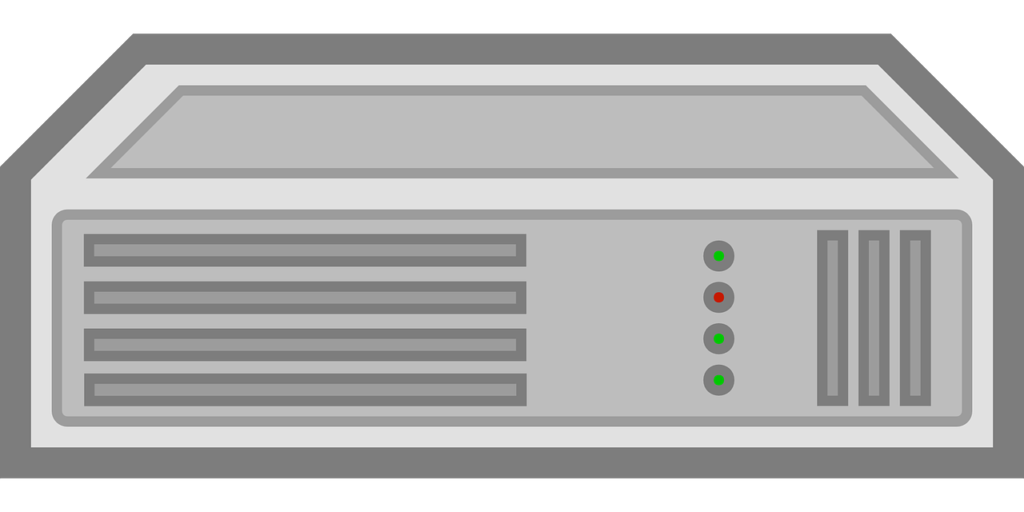Do you wish to reset your Dlink router password to factory defaults? Dlink routers are in common use in South Africa and around the world. You will find different models in use on Telkom, MTN, Vodacom, Cell C and Rain. If you have a Dlink router, a time may come when you need to reset the device to factory defaults. We show you how to do that in this post.
How to Reset a DLink Router
The following is how to reset your Dlink router;
- First, turn on your router.
- Next, use a pin to press on the reset button on the back.
- Keep pressing on the button for a minimum of 10 seconds.
- Your Dlink router will automatically reboot. When the process is complete, your router will have been reset to it’s factory defaults.
What happens after a reset
You need to understand before you do a Dlink router password reset that this is a pretty drastic step. It means your router will be reverting to factory defaults.
All the network specific settings that you may have had on there will be lost. So, you may need to reconfigure the router to make it work on your particular network.
It’s important, therefore, to only carry out a reset after getting in touch with your provider or if you know the settings. Otherwise you may loose internet connectivity.
As an example, a reset makes you lose all your APN settings. That means you will need to reset them anew to get connected to the internet. In any case, you will need the default Dlink router login details to get into your routers’ backend.
Why do a Dlink router password reset?
This is drastic, so why would you do this? We have already given some of the reasons. Maybe you have been having problems getting connected to the internet and you believe a reset can solve your problems.
Or maybe you have forgotten your login password. In that case, the only way forward is a reset. After that, you can log in using the defaults.
Summary
Those are the Dlink router password reset steps. In this article, we noted that Dlink routers are quite common in South Africa. Those that have them may need to reset their devices every now and again.
To do that, you need to press on the reset button on the back. Once that is done, your router will be reset to factory defaults. You may have to reconfigure the device to work on your particular network.
Do you have a comment? If yes, leave it below. And those with questions can post them on our Forum. Our experts will try and answer them as quickly as is possible.