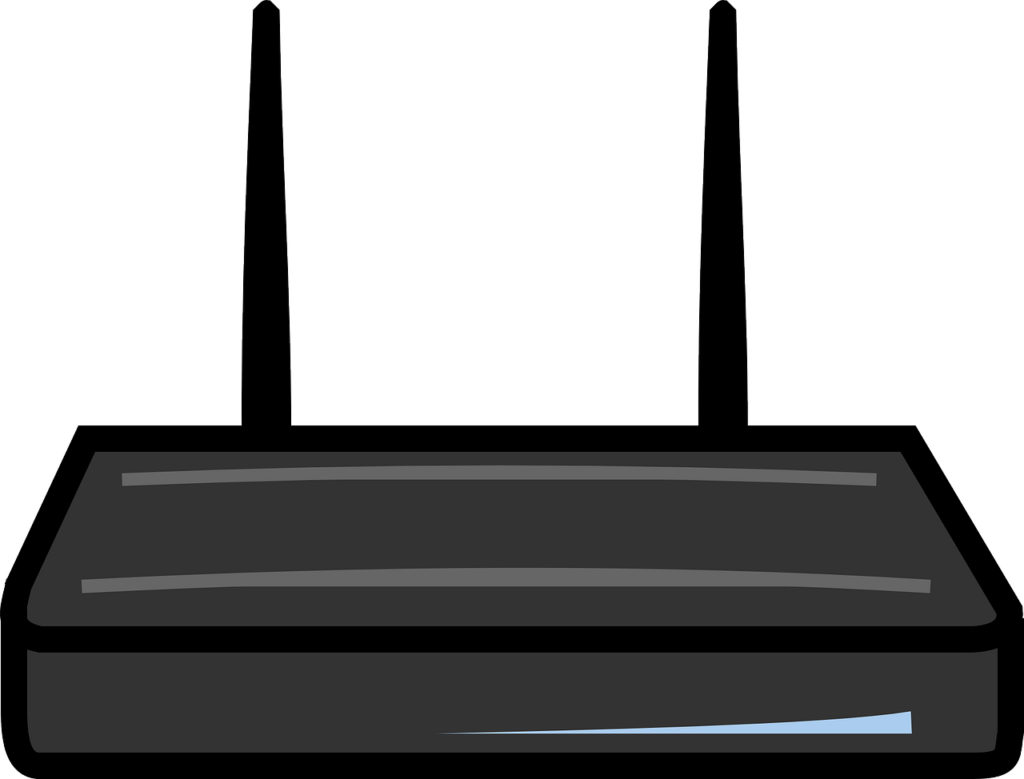What are the Cell C APN settings for a Vodafone router? You are here because you now wish to use your Vodafone router on Cell C. A lot of people have been doing that. You are probably making the shift from Vodacom while hunting for cheaper data tariffs. Before you can get going, however, you need to configure your Vodafone router to work on Cell C. We will show you how to do it here;
Cell C Internet Settings for Vodafone Router
The following are the Cell C APN settings for a Vodafone router;
- IP Type: IPV4
- APN: internet
- IPV4 Number: *99#
- Security: CHAP
- Connection Mode: Automatic
- Username: Leave blank
- Password: Leave blank
How to set up Cell C APN settings on a Vodafone router
Those are the Cell C internet settings for Vodafone routers. But how do you go about configuring these settings? The following are the steps to configure a Vodafone router to start working with a Cell C SIM;
- First, you need to log into your Vodafone router’s admin area. To do that, connect your phone or computer to the device’s network. Don’t worry if there is no internet.
- Open a browser and type in 192.168.0.1 or http://vodafonemobile.wifi/home.html.
- Press enter and log in using the the default Vodafone router login details. Both the username and password are usually admin.
- Once logged in, go to Mobile Broadband.
- Next, click on Connection.
- Change Account Type to Custom.
- Now enter the CellC APN settings given above.
- Save your changes.
What does APN stand for?
APN stands for Access Point Name. It’s the name of the gateway through which your device is going to be getting internet. We have already noted that it’s important for you to get the correct Cell C APN settings for your Vodafone router.
Without these settings, you won’t have access to the internet. Vodafone routers come preconfigured to work on Vodacom. The good news is that most can work on other networks, provided they have the correct internet settings.
Summary
In this post we gave you the Cell C internet settings for Vodafone routers. We noted that it’s essential that you get these settings right. In fact, should you have problems getting connected to the internet, the first thing that you should check out are your APN settings.
Once your internet is up and running, you will want to check it’s performance. Carry out a Cell C speed test. Our tools uses servers near you to find out what your download and upload speeds are. That’s important information to know. If your ISP sold you speeds of 10Mbps, you want to make sure they are delivering on those promises.